How to Fix A 500 Internal Server Error –
An internal server error is a communication issue betwe...
Setting up a website involves several steps, including registering a domain name and setting up


Setting up a website involves several steps, including registering a domain name and setting up a hosting account. While these tasks can be straightforward for experienced website owners, they can be quite challenging for beginners. This guide will take you through the common issues that can arise during domain registration and hosting setup and provide solutions to resolve them.
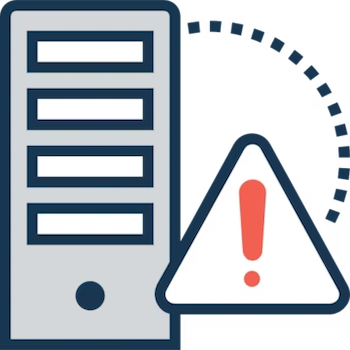
Table of Contents
A domain name is your website’s virtual address on the internet, while web hosting refers to the physical location of your website’s data on a server. Connecting your domain to your hosting server is essential for your website to be accessible online. If your website is not visible after domain registration or renewal, or even after you’ve published it, the issue likely lies in the connection between your domain and hosting server.
One of the most common reasons for website issues is incorrect Domain Name System (DNS) settings. DNS is like the phonebook of the internet, translating human-friendly domain names into machine-friendly IP addresses. If your DNS records are not correctly configured, they may not point to your hosting server, leading to website inaccessibility.
To resolve this issue, check that your domain’s DNS records are set correctly. You can use tools like Site24x7 or DNS Checker to monitor your DNS and ensure that they are resolving correctly. If you find any discrepancies, update the records to match your hosting server’s details.
Domain names expire if not renewed before the end of their registration period. If your domain has expired, your website will become inaccessible. To prevent this, ensure to renew your domain name before the expiration date. Most domain registrars provide notifications before domain expiration and offer automatic renewal options.
If your website is showing a blank page or not loading at all, it may be due to a blank or missing index file. Web servers look for index files (like index.html or index.php) when loading your website. If these files are missing or empty, your website will fail to load.
To resolve this issue, check your server for an index file. If it’s missing, upload one. If the index file is present but empty, you might need to review your website’s code or consult with a developer.
Network connectivity issues can prevent access to specific servers while leaving others unaffected. If you can visit other websites but not yours, the problem could be with your local network or your website’s server.
You can use online tools like Down For Everyone Or Just Me or Is It Down Right Now to check if your website is down for everyone or just for you. If the issue is with your local network, a simple router restart might resolve the issue.
Sometimes, connectivity problems during the upload process may cause only parts of your website to be uploaded, resulting in an incomplete website appearance. If your website appears incomplete or some files or pages are missing, try re-uploading your website files to the server.
Broken image links can occur due to incorrect file paths, mismatched file names, or linking to desktop locations instead of server locations. To fix broken image links, ensure that your images are uploaded to the correct folder and the image filenames in your HTML code match those on the server.
If your website displays an error message, it can help you diagnose the problem. Common error messages include 404 (Page Not Found), 500 (Internal Server Error), and 403 (Forbidden). Understanding these error messages can guide you towards the right solution.
Recently made changes to your website’s code, themes, plugins, or hosting settings can cause website issues. If you’ve recently made changes and your website is now experiencing problems, try reverting those changes to see if it resolves the issue.
If all else fails, restoring a backup of your website can be a viable solution. Regularly backing up your website allows you to restore an older, working version of your site if something goes wrong. If you don’t have a recent backup, it may be time to start implementing a regular backup schedule.
In conclusion, setting up a domain and hosting can be tricky, especially for beginners. However, understanding common issues and knowing how to troubleshoot them can save you time and frustration. Remember, it may take time for DNS changes to propagate, so be patient and double-check all settings before assuming something is wrong. With careful attention to detail and a bit of patience, you can navigate domain and hosting setup issues like a pro.
An internal server error is a communication issue betwe...
CDNs, or content delivery networks, are an essential co...
MySQL, a renowned open-source relational database manag...