How to Tackle My SQL Errors: A Comprehensive
MySQL is an open-source relational database management ...
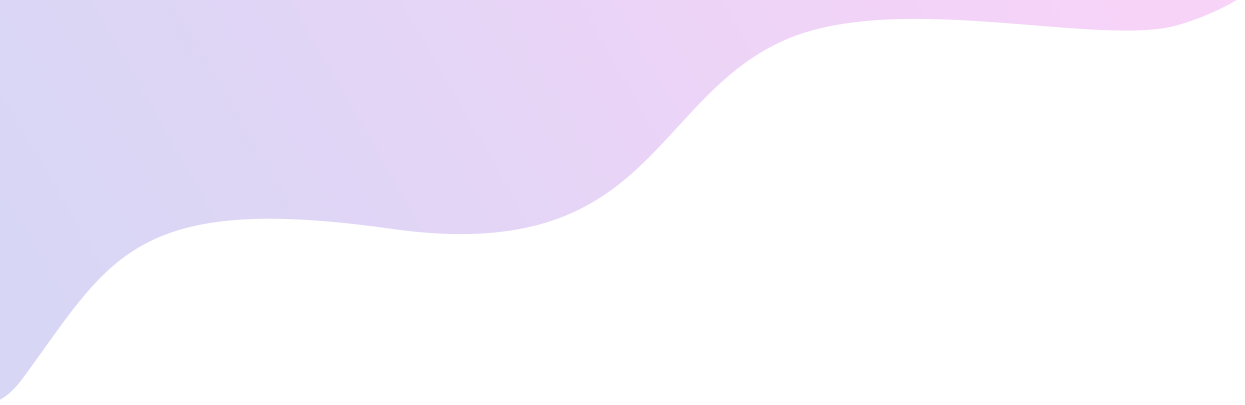
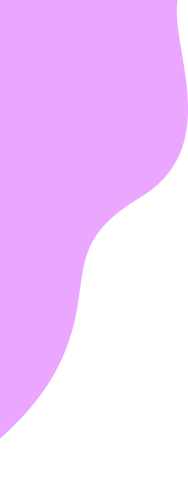
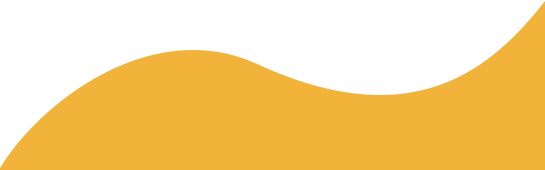


performance, and a decline in your business credibility. Web errors can also lead to lost revenue, as customers may abandon the site due to frustration. Also, errors in your website can lead to security vulnerabilities, making it prone to malicious bots and hackers.
To prevent website errors, it’s important to have a quality assurance process in place. Quality assurance includes rigorous testing, both manual and automated, to ensure your website is free of errors. Web developers should use coding best practices, such as avoiding deprecated code and ensuring that code is up to date. Also, web developers should stay abreast of new technologies and coding standards, as well as the latest security threats. Finally, the website should be monitored for errors, and any errors found should be addressed quickly and thoroughly.
Here are the three most common website errors and some quick tips on how to resolve them.
One of the most common error messages people encounter on the internet. It’s a catch-all that indicates an unspecified server error has occurred. Often the first step for this error is to contact your server administrator. As this is an error on the server side you’ll need the administrator to identify and troubleshoot this cause. In some cases a server admin can set up logging for 500 errors to get a better understanding of why the issue is occurring. However, logging this error is typically used when a server is getting this error frequently despite troubleshooting.
Usually this error occurs when a user is trying to access a part of your website that is restricted. Assuming the user in question is authorized to access that part of a website here are some quick checks to resolve:
Usually this indicates that the URL the user is trying to access does not exist.
The above tips and troubleshooting should be a good way to help users get back to using your website. Hopefully, this will also provide some insights into the importance have your website’s developers and support staff working to ensure best practices. A healthy business needs a healthy website.
MySQL is an open-source relational database management ...
Are you a newbie when it comes to computer troubleshoot...
Setting up a website involves several steps, including ...